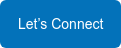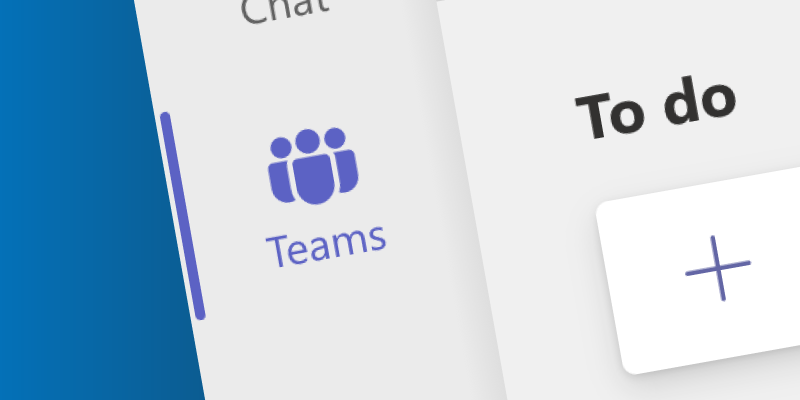How To: Organize Emails in Outlook
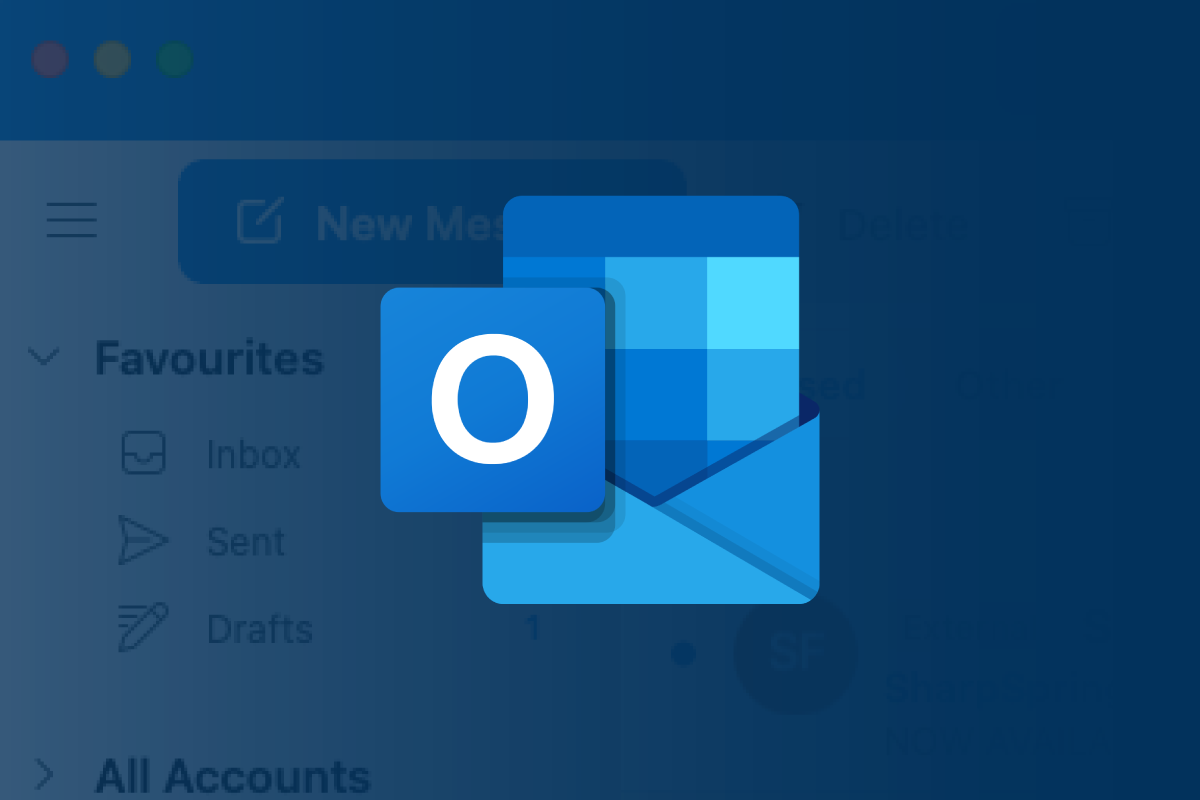
Four-minute read
Productivity is becoming a buzzword for a reason – everyone has incentives to increase it. Not only is it fulfilling for an employee to hit personal targets and complete tasks ahead of schedule, but employers are always looking to increase revenue.
To enjoy these benefits, new productivity-enhancing tools and processes are often the targets for operations leaders. But one thing that is commonly overlooked is optimizing the use of already-integrated systems. For example, a considerable time-stealer is an overwhelming email inbox. Nearly everyone can understand the overwhelm one feels when looking over their messy inbox; this overwhelm often leads to procrastination.
A disorganized email inbox not only causes procrastination but can also cause more logistical time-waste, such as the time used searching for attachments, nagging correspondence when one has not responded in a timely fashion, and simply the time it takes deleting useless emails.
What follows are our top three tips for avoiding the frustration and wasted time it takes to deal with consequences like those listed above. Because so many organizations have turned to Microsoft tools to handle the shift to remote and hybrid work, we have chosen to focus on Outlook; these tips all apply to alternative email platforms
Use Outlook’s Rules
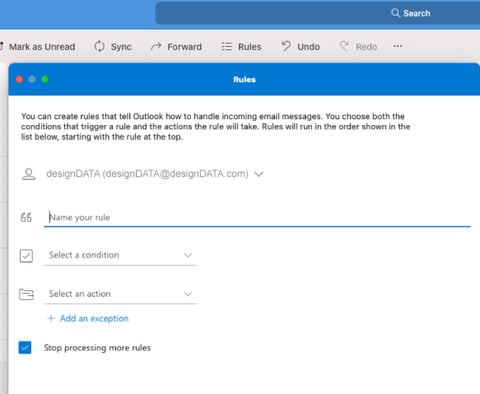
One of the best ways to organize your Outlook inbox is to set up rules. Rules allow you to organize your inbox into different folders and have corresponding emails go directly into the appropriate ones. This way, you can check higher priority inboxes first and not have lower priority emails distract you from more important work.
Adjust Notification Settings 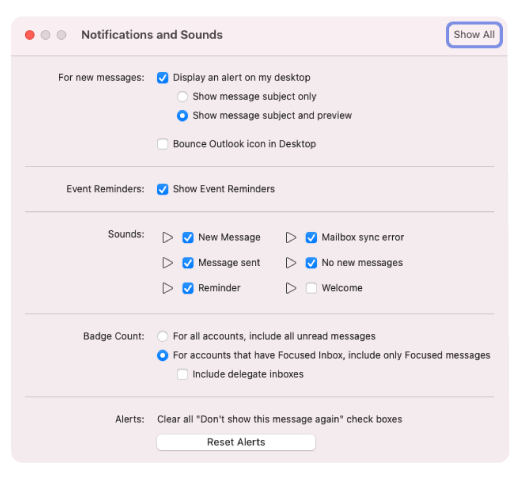
Now, this one takes a bit of time – but it is worth it! Over the course of a week, take notice of emails that come into your inbox that are unnecessary. For example, if you check Microsoft Teams every morning, you do not need to be getting emails to your inbox of tasks you have been assigned to or messages that have come in. Then, adjust your notification settings to ensure unnecessary emails like these are turned off.
Implement a Central Collaboration Hub
Because organization needs have drastically changed since the creation of virtual mailboxes, email is becoming increasingly less useful. Instead, collaboration hubs tick all the communication-needs boxes for most companies. If you already have a collaboration hub implemented, email may still be pulling engagement away from the effectiveness of this hub. Ensure you use your collab hub as much as possible for communication to help clear out all of the unnecessary duplicated content in your Outlook inbox.
There are so many ways to increase productivity by leveraging your current technology. If you would like an assessment of your organization’s tech optimization needs, do not hesitate to contact one of our productivity experts. We also offer a free training session every month on different Microsoft products and tools to help your staff become more savvy and efficient technology users. Sign up for a session today!